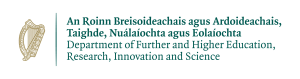FAQs
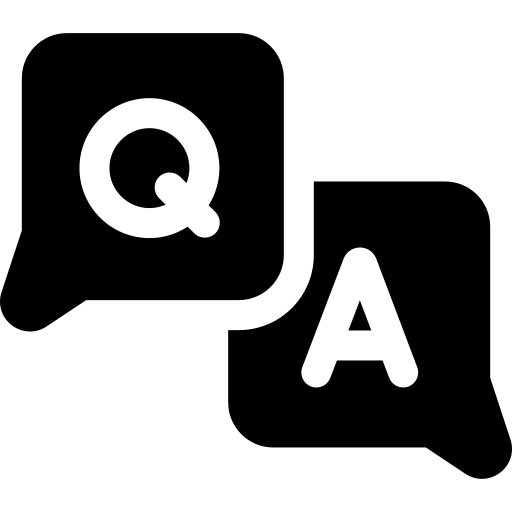
This page answers some commonly asked questions when using the Kay National HPC System. If you are a new user, you may find our Getting Started Guide helpful.
If your question is not here or if you still have problems, please do not hesitate to contact the ICHEC Helpdesk (email support@ichec.ie).
Table of Contents
- 1. Getting started
-
2. Your Central ICHEC Account
- 2.1 How do I sign up for a Central ICHEC Account?
- 2.2 What is my ICHEC username?
- 2.3 I already have an ICHEC account but I cannot login?
- 2.4 I have forgotten my password - can you help?
- 2.5 How do I change my password?
- 2.6 I wish to update my details or I am moving institution - what should I do?
- 2.7 What mailing lists can I be subscribed to?
- 2.8 I have received a request for my login details, what should I do?
- 2.10 How do I close my account?
- 3. Accessing the National HPC Service
-
4. Accessing the National HPC System
- 4.1 How do I connect to Meluxina?
- 4.2 Can I connect from home or when traveling?
- 4.3 What is SSH? How does it work?
- 4.4 How do I SFTP files between my desktop and Meluxina if I have to use a local SSH proxy?
- 4.5 I cannot use SFTP but SSH works?
- 4.6 When I try to connect via SSH, I get a "Permission denied (publickey)" error?
- 4.7 What's the difference between an SSH key "passphrase" and an account "password"?
- 5. Compilers and software applications
- 6. Submitting batch jobs
- 7. Other common questions
- 8. Security
-
9. Getting Help - Using the ICHEC Helpdesk
- 9.1 What is the ICHEC Helpdesk?
- 9.2 How do I contact the ICHEC Helpdesk?
- 9.3 What are the opening hours for the ICHEC Helpdesk?
- 9.4 How should I send large files to the ICHEC Helpdesk?
- 9.5 How do I acknowledge ICHEC in my work?
- 9.6 I cannot login to the ICHEC Helpdesk portal but my username and password works on other systems. Can you help?
1. Getting started
1.1 Where should a new user begin?
- New ICHEC users should refer to the Getting Started Guide as a starting point.
- Documentation and specific topics can be found here.
- New users should also refer to the Education & Training section for training courses and upcoming workshop schedules.
2. Your Central ICHEC Account
2.1 How do I sign up for a Central ICHEC Account?
You can sign up for an ICHEC account here. Once you have confirmed your password, your account will be sent for approval which may take up-to 24 hours.
2.2 What is my ICHEC username?
Your ICHEC username is the same for all ICHEC systems and the Helpdesk portal. It may be quoted in previous correspondence from ICHEC. It is not your email address.
If you have forgotten it, please email support@ichec.ie and we will advise what your username is.
2.3 I already have an ICHEC account but I cannot login?
If your account has been inactive for more than 12 months or if we have lost contact with you, your ICHEC account may be been deactivated. In this case, please contact the ICHEC Helpdesk (email support@ichec.ie).
2.4 I have forgotten my password - can you help?
Please send an email to support@ichec.ie and we will send you a password reset link to your registered email address. For security reasons, this link will only be valid for 48 hours.
2.5 How do I change my password?
Please send an email to support@ichec.ie and we will send you a password reset link to your registered email address. For security reasons, this link will only be valid for 48 hours.
2.6 I wish to update my details or I am moving institution - what should I do?
Please notify the ICHEC Helpdesk (email support@ichec.ie) with your updated details as soon as possible from your registered email address. It is ICHEC policy that usernames cannot be reused later and details can only be updated from a verified email address.
Note: If your email address bounces or if we are unable to contact you, your account will be marked inactive and you will not be able to login to any ICHEC system or submit jobs. After approximately 12 months, your account entry will be anonymised. It is urgent that users with existing data or who wish to keep their account must contact the ICHEC Helpdesk ASAP. For security reasons, you must email us using your registered ICHEC email address or through the online Helpdesk portal.
2.7 What mailing lists can I be subscribed to?
The primary mailing lists are:
- ichec-announce@lists.ichec.ie: This is a low-traffic list for announcements regarding the Centre (optional). Users are asked when they register for an ICHEC account if they wish to receive these emails.
If you wish to receive updates about the Centre, please email us at support@ichec.ie, asking to be subscribed to the ichec-announce mailing list. Likewise, please email us if you do not wish to receive these emails.
- ichec-kay-users@lists.ichec.ie: This mailing list is intended to provide essential notifications and information relevant to the operation and services of the ICHEC National HPC infrastructure. All users on the Kay National HPC system have been included in order that they receive essential notifications.
2.8 I have received a request for my login details, what should I do?
- ICHEC Staff will never ask you for your username or password.
- Never disclose your credentials regardless of whether the person contacting you purports to be from ICHEC or otherwise as it may be an attempt to steal your login credentials.
- Do not click any links
- Do not open any attachments
- Do not enter any personal details on the fraudulent email or website
- Report the ’phishing’ email to the ICHEC Helpdesk (email support@ichec.ie)
- Delete the email.
- Check our IT Security page for more information.
2.10 How do I close my account?
Please notify the ICHEC Helpdesk (email support@ichec.ie). Note that if you are a Kay user, your home/work directories will be permanently deleted.
Back to top3. Accessing the National HPC Service
3.1 What is the overall National Service Project application process?
An overview of the application procedure from start to submitting jobs:
- If the PI does not already have an ICHEC account, the PI must first register for an ICHEC account. An ICHEC account can take 24 hours to be set up. The PI will receive an email when their account has been activated.
- Following the end of service of Kay, all projects are instead hosted on the Interim HPC Service. Currently no new project applications are being accepted while existing projects are migrated to this system. New project applications will resume on April 1st 2024.
If the PI or users of the project have any questions about this process, please do not hesitate to contact the ICHEC Helpdesk.
3.2 What is the Interim National HPC Service?
See https://www.ichec.ie/news/introducing-interim-national-hpc-service
3.3 Will I receive a reminder about my project expiration date?
Yes.
- 4 weeks before the project expires, all members of your project will receive an email reminding them of the upcoming project expiration date.
- On the date the project expires, job submission will be automatically disabled. The project members will receive an email reminding them to remove their data from the Kay National HPC System.
- 12 weeks after the project expires, access to the work directory will denied. If the project member does not have any other active projects or condo memberships on Kay, they will be unable to login to Kay. In order to comply with Data Protection requirements, an automated process will start and all project data will be erased - note that this can't be reverted. As per our Acceptable Usage Policy, project work directories are NOT backed up; make sure to implement a regular backup schedule for your valuable data. Users are strongly advised to backup their data before their project expires.
3.4 Can I extend a National Service Project?
In some cases it may be possible to extend a National Service Project end-date. Users are advised to contact the ICHEC Helpdesk if they need more time.
3.5 How do I join a Condominium share?
The Condominium service ceased operation in Nov 2023 with the end of life of the Kay system.
Back to top4. Accessing the National HPC System
4.1 How do I connect to Meluxina?
In order to gain access to Meluxina, you must:
- Have an active central ICHEC account
- Be a member of an active National Service Project.
- Request the PI of that project to add you to the project via a ticket in the ICHEC helpdesk.
- Have received an onboarding email and performed the ssh key registration with Meluxina support.
To connect to Meluxina:
ssh -p 8822 {{meluxina_username}}@login.lxp.luAfter entering this command, your key will be authenticated and will be prompted for a password. If you are using Windows, you can use an SSH client such as MobaXterm.
You will need SSH access outbound (note the use of the non-default port 8822/tcp for Meluxina) to login to these machines. Some institutions may block this outbound port at the firewall and you will either have to request access be opened to login.lxp.lu on port 8822 or you may have to login to a network server with this SSH access first (e.g. DIAS). If you get a "Connection timed out" error, please contact your local network administrator first to ensure you have the appropriate ports open.
4.2 Can I connect from home or when traveling?
Yes. You can connect using the same way as you would from your local institution's network but you must ensure you have the corresponding private ssh key available if it is from a different device.
4.3 What is SSH? How does it work?
Secure Shell (SSH) is a program to log into another computer over a network, to execute commands in a remote machine, and to move files from one machine to another. It provides strong authentication and secure communications over insecure channels. SSH provides secure X connections and secure forwarding of arbitrary TCP connections.
SSH works by the exchange and verification of information, using public and private keys, to identify hosts and users. The ssh-keygen command creates a directory ~/.ssh and files that contain your authentication information. The public key is stored in ~/.ssh/id_ed25519.pub and the private key is stored in ~/.ssh/id_ed25519. Only share your public key. Never share your private key! To further protect your private key you should enter a passphrase to encrypt the key when it is stored in the filesystem. This will prevent people from using it even if they gain access to your files.
4.4 How do I SFTP files between my desktop and Meluxina if I have to use a local SSH proxy?
If your desktop is on a private network and/or you need to ssh to Meluxina via a local ssh proxy then the best way to transfer files is to use sftp over an ssh tunnel. To create the tunnel use something like:
ssh -f -N -L 2222:login.lxp.lu:8822 local_username@sshproxy.localdomain
Then all connections to port 2222 on your desktop will be forwarded via SSH proxy to Meluxina. So to ftp between Meluxina and your desktop you can simply use:
sftp -oPort=2222 {{meluxina_username}}@localhost4.5 I cannot use SFTP but SSH works?
This problem can occur if you have commands in your ~/.bashrc file which produce output, perhaps an error message which can cause the problem to appear to be intermittent. Such commands should be placed in your ~/.bash_profile file instead where they will not interfere with the SFTP connection process.
4.6 When I try to connect via SSH, I get a "Permission denied (publickey)" error?
You may get this error for a variety of reasons, including:
- Your username may be incorrect.
- You may not be an active user:
- You have not configured an SSH keypair on your device: You will need to initially configure an SSH key.
- You are not connecting using the correct key.
If you are still having trouble, please contact the ICHEC Helpdesk (email support@ichec.ie) and we'll be happy to assist you. So that we can help you as efficiently as possible, please include as much detail including:
- Screenshots
- Error outputs
- Steps that you have tried from start to finish
- A copy of your SSH public key
- Output from the following command:
ssh {{meluxina_username}}@login.lxp.lu -p 8822 -vvvv4.7 What's the difference between an SSH key "passphrase" and an account "password"?
SSH keys may be encrypted during initial setup (recommended but this is optional). During the login process, when prompted for a "passphrase", this refers to the password you used to encrypt/decrypt your SSH key.
Back to top
5. Compilers and software applications
5.1 What languages are available?
Fortran, C, and C++ are available on the ICHEC systems. The commands used to invoke the compilers and/or loaders vary from system to system. For more information, see our Documentation section. A number of scripting and interpreted languages are also available.
5.2 What software applications are available?
Please refer to the Software section for an up-to-date overview. If there is a particular package you would like to see installed, please contact the ICHEC Helpdesk with your request.
5.3 Is help with Makefiles available?
For some examples and guidelines regarding Makefiles see our tutorial on Building and Porting. If you have specific questions, feel free to contact us via the ICHEC Helpdesk.
5.4 How do I run Gaussian calculations on Kay?
We have included instructions on the Gaussian page of our software section.
Back to top6. Submitting batch jobs
6.1 What is a batch request?
On the Meluxina cluster, batch processing is managed by the Slurm Workload Manager. Slurm batch requests (jobs) are shell scripts that provide timing, memory, and processor information. Slurm uses squeue -a to check the status, and scancel to delete a batch request. For more information also see Slurm Workload Manager, and Slurm Commands pages.
6.2 How do I submit a job to Kay?
All jobs should be submitted via the Slurm Manager. Slurm uses sbatch my_script_name to submit a job. A sample script can be found on the Kay support page.
6.3 How can I execute a number of serial runs (task farming)?
A taskfarm utility is in place on Kay you can find details here.
6.4 How can I find out how much resources (CPU node hours) are available to my project?
Use the myquota command.
This command will return the number of node hours available to all your projects
Back to top7. Other common questions
7.1 How do I run remote X applications?
If you are connecting from a MS Windows machine you will need to have Xming, Hummingbird Exceed or similar installed and running on your workstation. You also need to ensure that X11 forwarding is enabled.
On a typical Unix system X11 support will already be in place and you need connect using:
ssh -X
Now you can execute any of your X applications and it should forward the X application via SSH to your local screen. For example:
$ xclock &
You should now see the Xclock is running on your local screen.
7.2 Can I share files with members of my project?
In addition to individual user's home directories e.g. /home/users/username each project has an associated project directory /project/home/project_code which is accessible by all members of that group. By default a user's home directory and its contents cannot be read by other users though you can change the directory permissions to allow this if you wish.
chmod -R 750 directory_name
This command will make the contents of the named directory readable by the other members of you project.
7.3 Can I download files on the compute nodes?
Yes. The compute nodes have access to internet.
7.4 How do I remove ^M characters at the end of input lines?
UNIX treats the end of lines differently than other operating systems. Sometimes when editing files in both Windows and UNIX environments, a CTRL-M character gets added to the end of each line as ^M in vi. To remove the ^M characters use the following command:
dos2unix myfilenameBack to top
8. Security
Please refer to our Security FAQs page.
Back to top9. Getting Help - Using the ICHEC Helpdesk
9.1 What is the ICHEC Helpdesk?
The ICHEC Helpdesk is the primary mechanism to access the user support in ICHEC. We welcome questions, issues and comments which will be addressed by one of our Computational Scientists and Systems Administrators. The wide ranging expertise of our computational scientists can address all issues you may encounter using our facilities. Learn more about our support here.
9.2 How do I contact the ICHEC Helpdesk?
There are two main entry points to ICHEC's support teams:
- You can log a ticket online using the ICHEC Helpdesk portal
- Email support@ichec.ie
9.3 What are the opening hours for the ICHEC Helpdesk?
Our User Support Opening Hours are from 09:00 - 17:00 Monday - Friday (Excluding Bank & Public Holidays).
9.4 How should I send large files to the ICHEC Helpdesk?
We recommend using HEAnet Filesender to send large files.
9.5 How do I acknowledge ICHEC in my work?
We would appreciate a formal acknowledgement of ICHEC by inclusion in any resulting publications of the following sentence or some variation thereof: "The authors wish to acknowledge the Irish Centre for High-End Computing (ICHEC) for the provision of computational facilities and support".
Please notify us of the publication at support@ichec.ie.
9.6 I cannot login to the ICHEC Helpdesk portal but my username and password works on other systems. Can you help?
Sometimes it can be useful to view your current and previous Helpdesk requests. If you don't have access, please send an email to support@ichec.ie and we will give your access. Remember that you can always log a ticket by email, you do not need to use the Helpdesk portal.
Back to top